Back in January, I wrote a post called Put Your Business On the Map, in which I described the free service from Google that gives any business with a physical location a customizable listing on Google Maps. Google continues to improve this service and has recently renamed it Google Places. Because I think this is such a great marketing tool for small business, I have put together this step-by-step for setting up your own page on Google Places.
Sign in with a Google Account
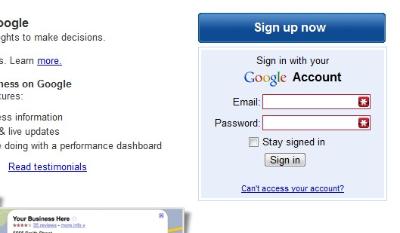
Google Sign-In
Step 1 is to head on over to http://google.com/places and sign in with your Google account. If you don’t have an account, you can create one by clicking on the blue Sign Up Now button above the sign-in box. Remember that signing up for a Google account is not the same as signing up for Gmail. It’s simply an account that you can use to connect to Google services.
Assuming that this is your first visit to Google Places, click the large “Add a New Business” button, after signing in.
Locate your business
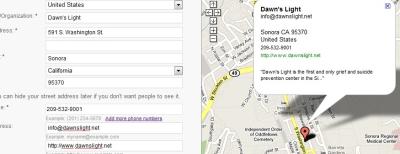
Your Business Location
Next step is to locate your business listing in Google Maps. Complete all of the required information about your business’ location and add as much optional information (email, web address, description) as you can. As you enter information, a map with a business location marker will be created on the right side or the page. When everything is correct, click the Next button. All of the information that you add on this page can also be edited later.
If a listing for your business already exists (which is very likely), you will be able to claim it. Otherwise, you can add a new listing.
On the following page, you can add photos, videos, hours of operation, payment types accepted and additional details.
Validate your listing
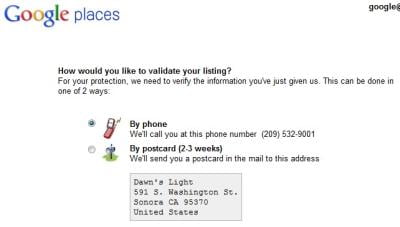
Validate Your Listing
Before your listing can be shown as owner verified, Google will validate the information submitted, either by calling the phone number in the listing or sending a postcard to the business address. Either way, you will receive a validation code to enter on the following page. It’s best to get this validation code by phone right now, while you’re looking at the page, although you can come back and enter it later. Once validated, your listing will appear on Google Maps within one day.
Now what?
Now that your business is listed and verified, information from your Places page will be shown whenever your business is displayed on Google Maps and in general Google search results. You can also take advantage of some additional custom features on your Places page.
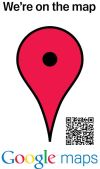
QR Code Poster
QR code and print-out poster
QR codes are square bar codes that can be read by the digital cameras in most smart phones. By scanning the code, a mobile version of your business’ Places page is automatically displayed on the phone’s browser.
Print out a QR code poster and make it available at your place of business for customers to scan and get more information about your business.
Coupons
Enter a few lines of text and special offer print-out coupons will appear alongside your business listing in Google Maps. You can set an expiration date and specify which of your locations will accept the coupon. Coupons appear on your listing within a few hours of being added.
Post to your place page
For time-sensitive notices, you can add a text message of up to 160 characters to your page. The message will automatically disappear after 30 days.
Y’know what I’d like to see?
I’d like to see the main street of our nearest city (Sonora, CA) sporting QR posters in every shop window. The sidewalks are full of tourists who could be scanning them to find out more about each business and taking that information home with them. In a rural community like ours that is largely dependent on tourism, taking advantage of a no-cost outreach opportunity like shouldn’t take a second thought.
I am willing to help any Tuolumne County business owner, at no charge, with setting up a Google Places page. Please contact me.
Here’s the next step. Filling out the form and getting highly ranked on Google Places is the subject of a completely free blog called http://www.GooglePlacesHelp.blogspot.com
Excellent site Randy, full of great resources. A lot of time and effort obviously went in to learning and presenting all the ins and outs of Google Places.
I like the way you did the layout on this page. I wish I had an ounce of graphic arts capability.
I couldn't do it without a great publishing tool like WordPress which, by the way, is celebrating its 7th anniversary today.
Up to now I've done all blogs on Google. My partner is a WordPress fan.
Hey Greg, you wouldn't happen to have any insight into why, when I try to create a listing, I'm not offered phone verification?
Are you seeing the mail verification option but not the phone? Is it possible that the phone number is already being used in another listing? Google is trying to verify that each business is unique and they do that by only offering a verification method that has not been used before.